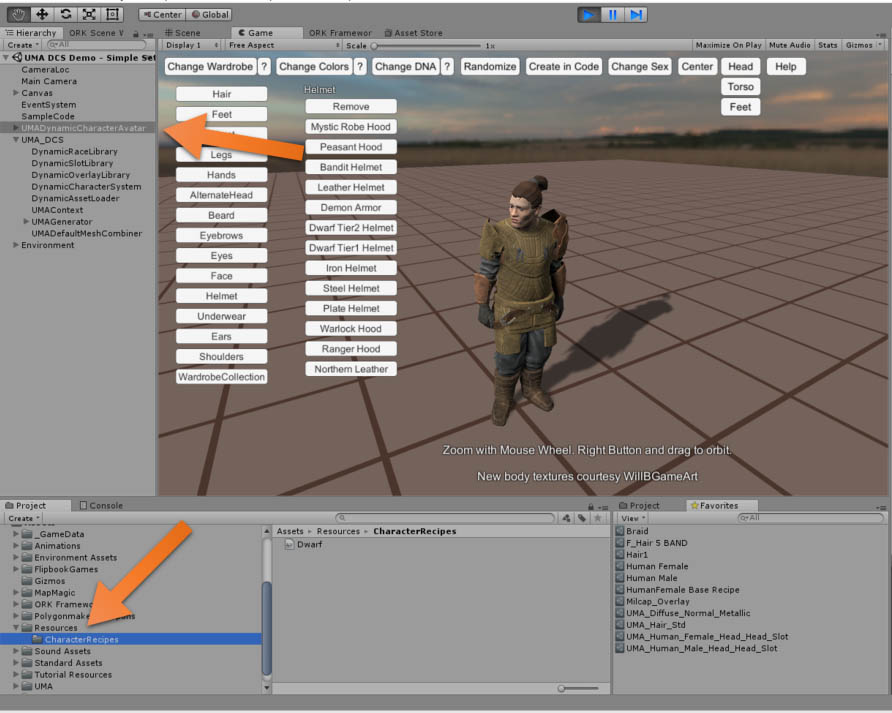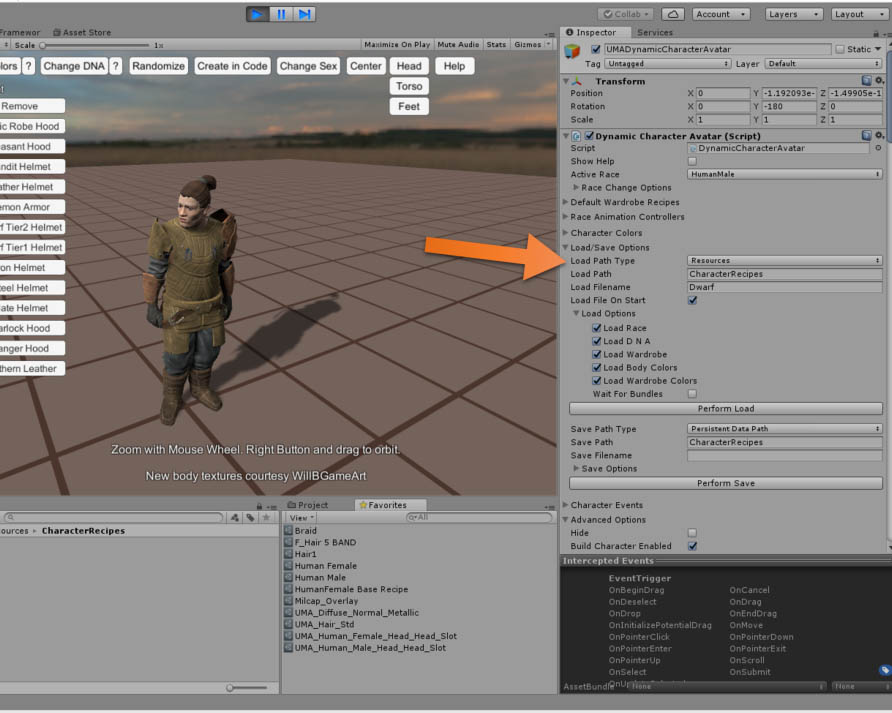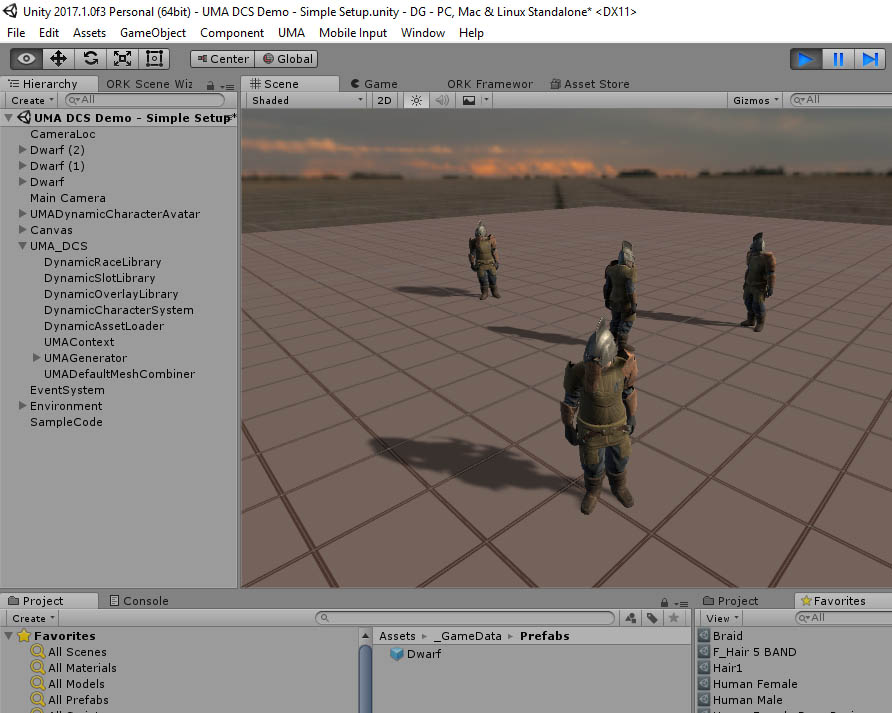Difference between revisions of "Creating a customizable prefab"
From UMAWiki
| Line 2: | Line 2: | ||
Often, a developer will want to pregenerate a character, and place that pregenerated character into the scene. This is a simple procedure in DCS once you have the basics. | Often, a developer will want to pregenerate a character, and place that pregenerated character into the scene. This is a simple procedure in DCS once you have the basics. | ||
| + | |||
| + | == Create save location == | ||
First step is to create a place to store your character definitions. Characters are stored as recipes. For ease of use, we will store these definitions in resources. | First step is to create a place to store your character definitions. Characters are stored as recipes. For ease of use, we will store these definitions in resources. | ||
| Line 7: | Line 9: | ||
* Create a folder inside the resources folder, and give it a name. We'll name ours '''CharacterRecipes''' | * Create a folder inside the resources folder, and give it a name. We'll name ours '''CharacterRecipes''' | ||
| − | + | == Create and save the character == | |
* Start up the "UMA DCS Demo - Simple Setup", and design your character: | * Start up the "UMA DCS Demo - Simple Setup", and design your character: | ||
| Line 17: | Line 19: | ||
[[File:Creating a Prefab-1.jpg]] | [[File:Creating a Prefab-1.jpg]] | ||
| + | |||
| + | == Create the prefab itself == | ||
* Open the "Load/Save" options on the UMADynamicCharacterAvater in the scene (the one you just modified). | * Open the "Load/Save" options on the UMADynamicCharacterAvater in the scene (the one you just modified). | ||
| Line 22: | Line 26: | ||
* Set the "Load Filename" to the name of the character we saved (in this case, "Dwarf") | * Set the "Load Filename" to the name of the character we saved (in this case, "Dwarf") | ||
* Drag the UMADynamicCharacterAvatar into your project to create a prefab, and name it. ("I called it "Dwarf") | * Drag the UMADynamicCharacterAvatar into your project to create a prefab, and name it. ("I called it "Dwarf") | ||
| + | |||
[[File:Creating a Prefab-2.jpg]] | [[File:Creating a Prefab-2.jpg]] | ||
| − | * Stop the playback of the scene, and drag the new dwarf prefab into the scene in several places, positioning and rotating as needed, and press play: | + | |
| + | == View your handiwork! == | ||
| + | |||
| + | * Stop the playback of the scene, and drag the new dwarf prefab into the scene in several places, positioning and rotating as needed, and press play | ||
| + | * (Note: I actually saved a version with the helmet on) | ||
| + | |||
| + | |||
[[File:Creating a Prefab-3.jpg]] | [[File:Creating a Prefab-3.jpg]] | ||
Revision as of 18:07, 1 September 2017
Often, a developer will want to pregenerate a character, and place that pregenerated character into the scene. This is a simple procedure in DCS once you have the basics.
Contents
Create save location
First step is to create a place to store your character definitions. Characters are stored as recipes. For ease of use, we will store these definitions in resources.
- Create a Resources folder if you do not already have one.
- Create a folder inside the resources folder, and give it a name. We'll name ours CharacterRecipes
Create and save the character
- Start up the "UMA DCS Demo - Simple Setup", and design your character:
- Add wardrobe items
- Set colors
- Change DNA
- Select the UMADynamicCharacterAvatar in the scene Hierarchy pane
- Select "UMA/Load And Save/Save DynamicCharacterAvatar(s) Text (optimized)" from the menu, and save your character to the CharacterRecipes folder we created above. I named by character "Dwarf":
Create the prefab itself
- Open the "Load/Save" options on the UMADynamicCharacterAvater in the scene (the one you just modified).
- Set the "Load Path Type" to Resources.
- Set the "Load Filename" to the name of the character we saved (in this case, "Dwarf")
- Drag the UMADynamicCharacterAvatar into your project to create a prefab, and name it. ("I called it "Dwarf")
View your handiwork!
- Stop the playback of the scene, and drag the new dwarf prefab into the scene in several places, positioning and rotating as needed, and press play
- (Note: I actually saved a version with the helmet on)